Tyne & Wear Archives Catalogue
Search the new Tyne & Wear Archives Catalogue
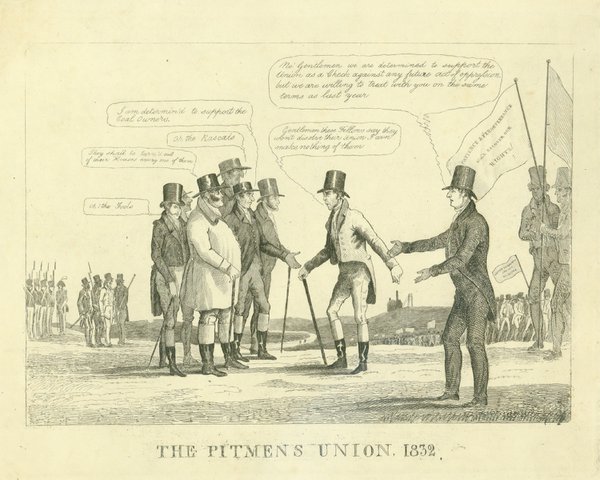
Click here to access the Tyne & Wear Archives online catalogue. For guidance on using the new system, please see information below.
The Tyne & Wear Archives catalogue is an online search facility where you can find information about all the records that have been fully catalogued.
It also has records of the books and pamphlets that are available in our search room library. The catalogue does not include digitised records.
The catalogue is not an index of the names of every person who appears in the records.
If you are looking for an individual, you'll need to search the original records to see if any information actually exists for that individual.
If you are unable to come in and view the records, you may be able to order copies or use our paid research service.
Conducting a simple search
Here are some helpful hints and tips for using the Archives online catalogue.
Simple search
‘Find a record’ search on the introductory page.
This searches all text fields within the catalogue. Use an asterisk (*) to broaden a search. For example archaeolog* will find archaeologia, archaeology, archaeological and archaeologist.
The simple search will find all catalogue records containing any of the words entered. To find only records containing a specific phrase, put your search terms in quotation marks.
For example “Church High School”
Conducting an advanced search
Any Text (on the Advanced Search page)
This searches all text fields within the catalogue. Use an asterisk (*) to broaden a search. For example archaeolog* will find archaeologia, archaeology, archaeological and archaeologist.
The simple search will find all catalogue records containing any of the words entered. To find only records containing a specific phrase, put your search terms in quotation marks.
For example: “Church High School”
RefNo
This will search the reference numbers. It is a useful option if you know all or part of the document reference number.
If you only know the first part of the reference, make sure you use an * at the end of the part you know (e.g. E.NC14/2*).
We have started to add some of our older lists to the online catalogue. These references start Acc followed by a number. If you know the Acc number these can be found by searching for Acc[reference]*. For example: To find all items in the Arthur Fenwick circus and showground collection, search for “Acc944*”
Title
This will only search the title field and produce more limited results than 'Any Text'. For example, a search on South Shields will return all records with the name in the title only, not all those which are relevant.. It won’t return results where the search term appears only in the description field, so is generally less useful.
Date
If you know the approximate date of events then this may be of use in your search. A wide range of date formats are supported:
Level
Archival catalogues are arranged in hierarchal order, therefore general information is at the top (collection level) and moves down to more specific information about individual items (item level). Here's a list of the levels we use:
• Collection
• CollectionSummary
• Section
• SubSection
• Series
• SubSeries
• Item
• Piece
You will often find it helpful to view different levels to see the full context of your results.
If you want to order something to view in the searchroom, you will normally need a reference at Item level.
Refining searches
Refining searches
Combine searches in different fields to refine search results. For example:
• Any text - type “South Shields” (if you’re looking for an exact phrase, make sure you put it in quotation marks)
• Title - type poor law
• Level - type collection
This should bring up one record: PU.SS South Shields Poor Law Union.
If a search term is too general, it will produced a list that is extremely long. To narrow the search click 'refine search' and use another search term in one of the fields.
Interpreting results
Interpreting results
• Search results are displayed with a hit list of 20 items per page. You can change this to show 5, 10, 50 or 100 items per page, or all items on a single page.
• Results are sorted by reference number.
• If you want to sort the hit list by a different field (e.g. Date), click the appropriate column heading. Note that very large hit lists (over 5000 results) cannot be sorted, and do not display in reference order.
You'll be able to view more detailed document descriptions by clicking on the blue reference numbers on the left of the screen.
Within an individual catalogue record, you can click on the Ref No to view the record in the context of the collection it belongs to.
You can then browse the catalogue by clicking the + sign to open up a section, or click the title to see the full catalogue record at that level.
Questions, or need assistance?
If you have any questions or are in need of individual assistance, please contact us.


